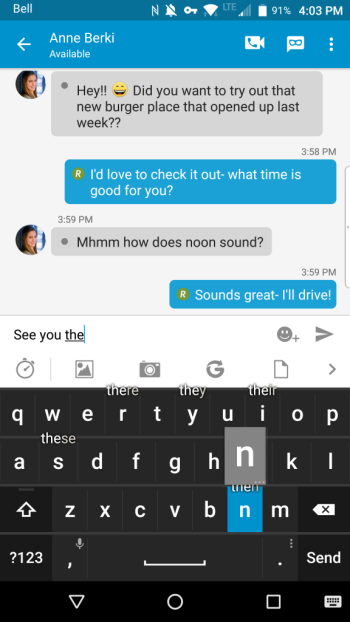I’m Erin and I’m a new intern at BlackBerry. I’ve recently switched to PRIV, and I’ve been discovering many cool features offered by BlackBerry powered by Android™.
I’m Erin and I’m a new intern at BlackBerry. I’ve recently switched to PRIV, and I’ve been discovering many cool features offered by BlackBerry powered by Android™.
It’s not only new users like me who should explore their phone! Whether you’re new like me, or a long-time user, exploring your phone (again) can help you uncover many great customization options.
One of my favorite things about my PRIV is that I can always choose between the physical and virtual keyboard, and PRIV offers some amazing keyboard customization options. If the first thing you think when you read this is “Wait, I can change my keyboard settings?” you’re not alone!
- Swipe down from the top of your display using two fingers
- Tap
 , aka Settings, in the top right corner
, aka Settings, in the top right corner - Tap Language & input, followed by BlackBerry Keyboard Settings
This takes you to the BlackBerry Keyboard settings, where you have lots of opportunity to customize your PRIV keyboard experience. Below are four of my favorite customization options – and why they should be yours, too!
Note: If you are using a third-party keyboard, switch to the BlackBerry Keyboard first by going to Settings > Language & input, tapping Current Keyboard and selecting the BlackBerry Keyboard.
Key Press Feedback
Sometimes, the virtual keyboard is just more convenient, but it can be harder to tell which keys you’re hitting. Key press feedback gives you three options that make recognizing what key you’re hitting much easier.
- Vibrate: When Vibrate is on, your phone will vibrate with each key you press.
- Sound: When Sound is on, you will hear a small sound when you press a key. You can customize sound volume.
- Key pop-up: This function displays the letter you hit above the key when it is pressed, so your finger can never obscure your view of what’s being pressed.
Note: Turning off vibration when typing can save battery life over time
Emoji Predictions
I’m a person who likes to end all of my texts with an emoji. They allow me to better summarize the sentiment of my words. Emoji predictions are excellent for this – by turning them on, your phone will suggest emojis based on the word you use. For example, if you type the word pizza, the keyboard will suggest the pizza emoji to accompany the message. As you use this more, your phone will start offering your most used emojis as suggestions, saving you further time.
Enable this feature by clicking Prediction and Correction in the BlackBerry Keyboard settings, and turn on Predict Emojis.
Personalized Suggestions
Within Prediction and correction, you can also turn on the Personalized suggestions. Using this feature, your phone will track the words you type most often to give you better predictions in the future. It’s just another way your phone becomes more personalized to you.
Type By Swiping
This is one of my favorite multitasking tools, because I no longer need two hands for typing out a quick email or BBM message on my phone. This is gesture-based interaction. By swiping your finger from letter to letter for each word, only lifting your finger in between words, your phone enters the word based on the pattern your finger took. Try it and be amazed at how well it works!
To turn on type by swiping, in the BlackBerry Keyboard settings, tap Type by swiping. You will enter a new menu that allows you to choose whether to enable the swipe function on the touch-screen keyboard, physical keyboard, or both.
Got a question? Ask in the comments! I’d also love to hear what you love about your BlackBerry PRIV, and what features I should explore next.
To learn about PRIV or troubleshoot an issue, there are several great options available to help. Visit http://blackberry.com/privsupport for access to product documentation, how-to demos, tips and tricks, YouTube videos, support forums, knowledge base articles, Twitter support, and contact information for your region.